Set up SAP to process IDocs from Semarchy xDI
Follow these instructions to configure the SAP server to pass IDocs through an RFC connection to Semarchy xDI software.
You need to create and name an RFC destination, Program ID, port, and logical system. You can use your own names, or follow these suggestions:
-
STBIDOC: RFC destination and Program ID -
STBIDOCPRT: port -
STBISYS: logical System
Configure the RFC destination
-
In SAP, launch transaction
SM59. -
Add a new TCP/IP connection.

-
Go to the Technical Settings tab, and configure the new connection:
-
Set the RFC Destination to the name you chose.
-
Click the Registered Server Program radio button.
-
Set the Program ID to the name you chose, same as the RFC Destination.

-
-
Go to the MDMP & Unicode tab.
-
Under Communication Type, click the Unicode radio button. *
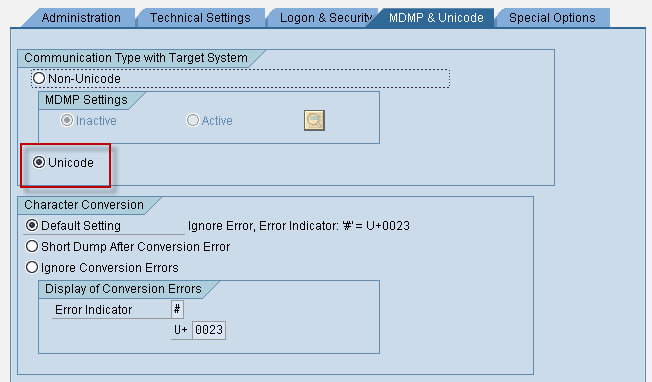
-
Save your work.
Create a port
-
In SAP, launch transaction
WE21. -
Create a new Transactional RFC port.

-
In the Ports dialog box, select the own port name radio button.
-
Set the Name to the port name you chose, and click the check mark.

-
Set the RFC destination field to the name you chose.

-
Save your work.
Create a logical system
-
In SAP, launch transaction
BD54. -
Click on New Entries to create a new entry.

-
Set the Log.System field to the name you chose for the logical system. Add a description in the Name field.

-
Save your work.
Create a logical system partner
-
In SAP, launch transaction
WE20. -
Create a Partner NDP, of type LS.

-
Make sure the fields are set as follows:
-
Partner No.: The name you chose for the logical system
-
Partn. Type:
LS -
Ty., Agent: Set according to your environment.

-
-
Save your work.
-
Add an outbound parameter.

-
Make sure the fields are set as follows:
-
Partner No.: The name you chose for the logical system
-
Receiver port: The name you chose for the port
-
Output Mode:
Collect IDocs -
IDoc Type, Basic Type: Set according to your environment.

-
-
Save your work.