Organize and classify assets
You can further organize and classify your assets using enrichers, automatic processes that classify and organize your data assets for you. The following tasks have enrichers available:
After you run an enricher, a new entry appears under the Activities tab of the initiative interface. Click on an entry’s link to open a tab with the enricher results.
AI-based classification
The AI Classification enricher assigns glossary terms to data assets automatically, drawing from one of your business glossaries. Use this enricher to speed up asset classification, and decide whether or not you want to keep its results.
To start AI classification, open an initiative with assets you want to classify. Open the Enricher overflow menu from the initiative name bar, and select AI Classification. A configuration dialog box opens.
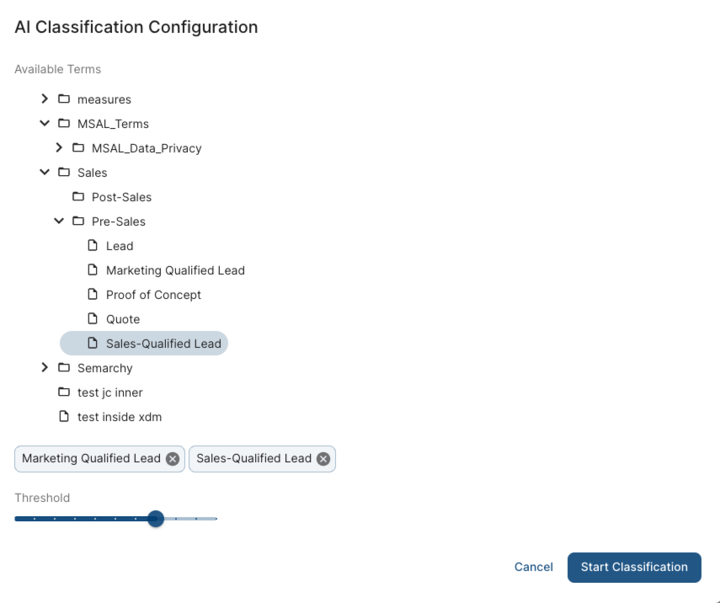
Use the glossary tree to select one or more terms you want the classification process to use. You can adjust the Threshold slider to set how confident the AI model must be to assign a term. When you are done configuring terms and threshold, choose Start Classification.
After the enricher finishes, glossary terms that matched assets are linked to those term. AI-matched glossary terms appear on the asset’s page with a different icon and color You can mouse over an AI-matched glossary term to show an explanation of why the enricher selected the term.
Grouping assets as siblings
Siblings are assets that are harvested from different sources or at different times, but are conceptually identical. Detecting and grouping siblings is necessary to produce a full data lineage. Grouped siblings appear differently in the Lineage interface: elements in a group appear with a stacked double icon instead of a single icon.
You can detect and group siblings automatically using an enricher, but there is also a way to flag siblings manually from the Lineage interface.
Group siblings automatically
To group siblings automatically, follow these steps:
-
Open an initiative in which you want to detect siblings.
-
From the initiative name bar, open the Enricher overflow menu.
-
Select Siblings Search.
-
Wait for xDG to complete the search. A message appears when the search is complete.
When the enricher finishes, it automatically groups related siblings.
Edit siblings manually
To flag and group siblings yourself, create a siblings group directly from within an asset.
-
Open an initiative in which you want to group siblings.
-
Open an asset to its Lineage tab.
-
Find an element for which you want to flag siblings.
-
Click on the element’s personal menu, and select Edit Siblings to open the Manage Siblings Lineage sidebar.
-
Use the Add Siblings box to find and select one or more related elements. These elements appear in a list after the box, and represent the siblings group you are creating.
-
Click on Save Changes in the sidebar to save the group.
Use this interface to make other changes to siblings groups, such as removing an element, or disbanding the entire group.