How to create function modules
Semarchy xDI needs various SAP function modules to integrate SAP S/4HANA data.
The necessary modules have their setup information defined in text files, inside the download resource ZIP file. When the SAP S/4HANA setup process has you create a function module, open the requested text files, and use them with the instructions on this page.
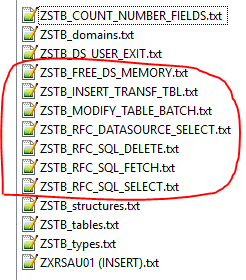
Overview
The process to create SAP function modules is common to all function modules:
-
Create a function module by launching transaction
SE37. -
Set the name and group.
-
Define the following parameters:
-
Attributes
-
Imports
-
Exports
-
Changing
-
Tables
-
Source code
-
-
Save your work.
Creation process
-
Open an SAP resource text file with function module information.
-
In SAP S/4HANA, launch transaction
SE37. -
In the Function Module field, enter the name from the resource text file, on the line labeled FUNCTION MODULE.
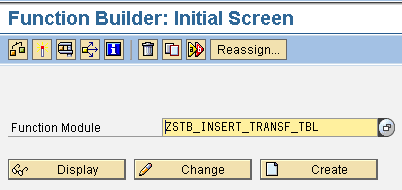
-
Click on Create.
-
In the Create Function Module dialog box, make sure the fields match the resource text file.
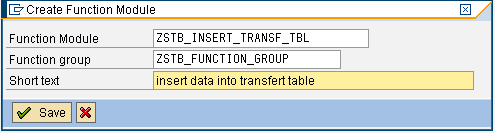
-
Click Save.
-
In the Information dialog box, click on the check mark.
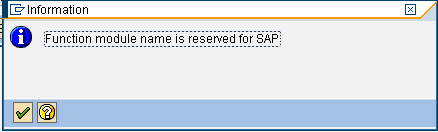
-
Continue to set function parameters.
Define attributes
-
Go to the Function Builder Attributes tab.
-
Fill out the Short Text field with the description.
-
Set the Processing Type to either Normal or Remote-Enabled, based on the information in the resource text file.
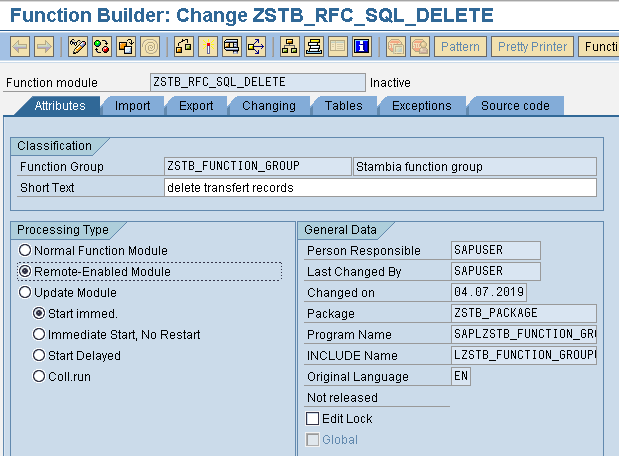
| If you get errors related to function usage, check that the processing type is correctly set. |
Define imports
-
Go to the Function Builder Import tab.
-
Find the IMPORT section of the resource text file.
-
If there is an IMPORT section with parameters, add them to SAP S/4HANA, with their corresponding attributes.
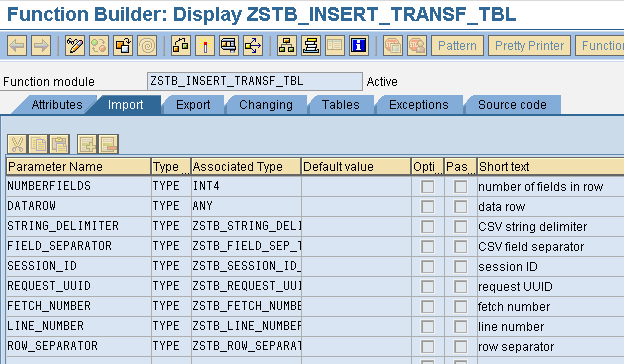
Define exports
-
Go to the Function Builder Export tab.
-
Find the EXPORT section of the resource text file.
-
If there is an EXPORT section with parameters, add them to SAP S/4HANA, with their corresponding attributes.
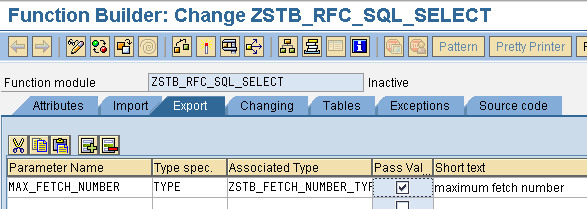
Define changing
-
Go to the Function Builder Changing tab.
-
Find the CHANGING section of the resource text file.
-
If there is a CHANGING section with parameters, add them to SAP S/4HANA, with their corresponding attributes.

Define tables
-
Go to the Function Builder Tables tab.
-
Find the TABLES section of the resource text file.
-
If there is a TABLES section with parameters, add them to SAP S/4HANA, with their corresponding attributes.
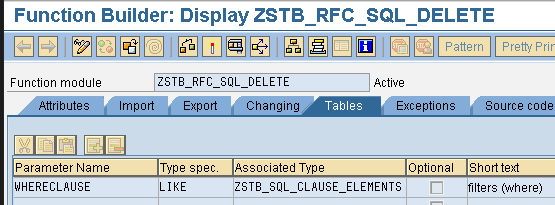
Define source code
-
Go to the Function Builder Source code tab.
-
Find the SOURCE CODE section of the resource text file.
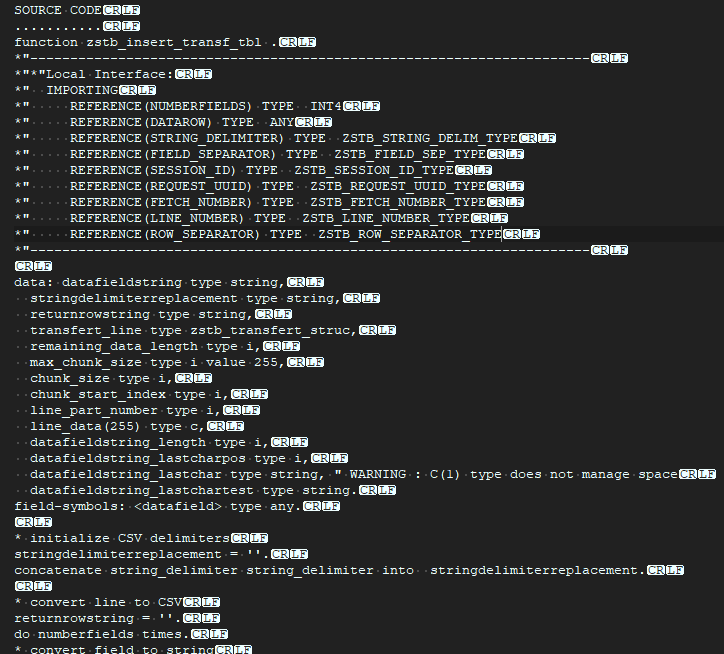
-
Copy the text from the SOURCE CODE section of the resource text file, and paste it into SAP S/4HANA.
-
Do not copy the line made up of dots (
………..). This line serves as a visual separator.
-