Show object dependencies with the Required Models view.
When working on integration flows, your metadata, mappings, processes and templates may be spread out across multiple projects. Some of these resource may depend on multiple projects to work correctly.
xDI Designer has functionality to show resources dependencies. This article demonstrates how to use this functionality to show an object’s dependencies, and see which are available or missing.
Instructions
Open the Project Explorer. Right-click on any object in the Project Explorer, and select Show Required Models.
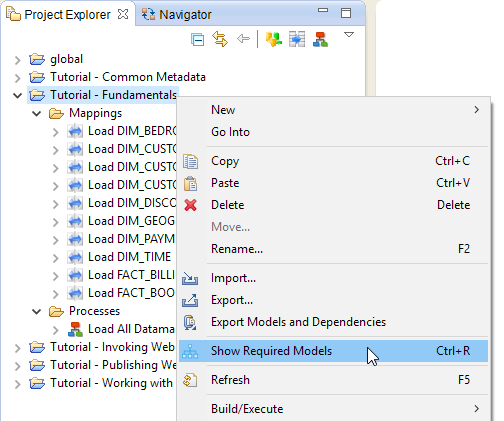
The Required Models view opens in Designer.
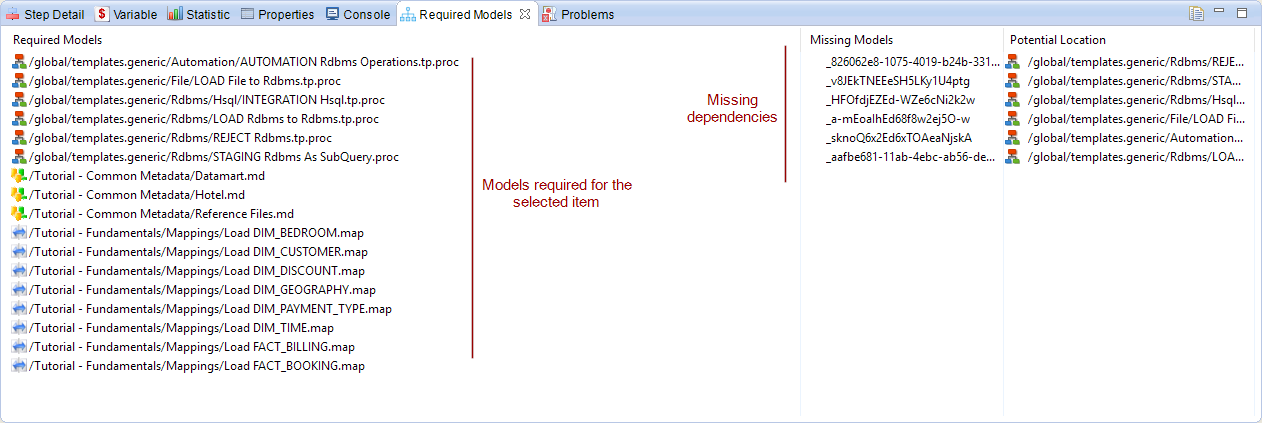
The Required Models view displays multiple columns:
-
The Required Models column lists all the dependencies for the object you selected.
-
The Missing Models column shows internal IDs for all dependencies the object needs that are missing.
-
The Potential Location column shows expected locations and filenames for missing dependencies. This information is calculated based on pre-existing data, but may not reflect the real location.
The screenshots for this example are from a workspace that intentionally removed generic templates for demonstration purposes. The example shows that the project folder or its children require these templates, but they are unavailable.
Use this information to locate and fix broken dependencies in your projects.