Import a project
This article describes how to import a project into an xDI Designer workspace.
Open the File menu, and select Import.
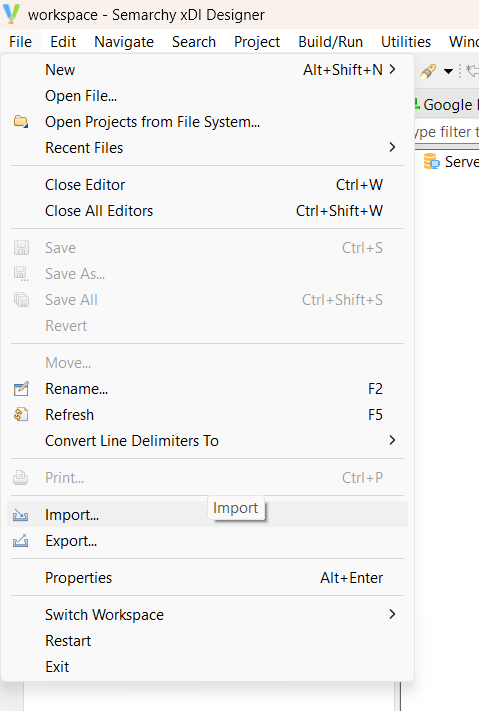
In the Import dialog box, select the option General > Existing Projects into Workspace, and click the Next button.
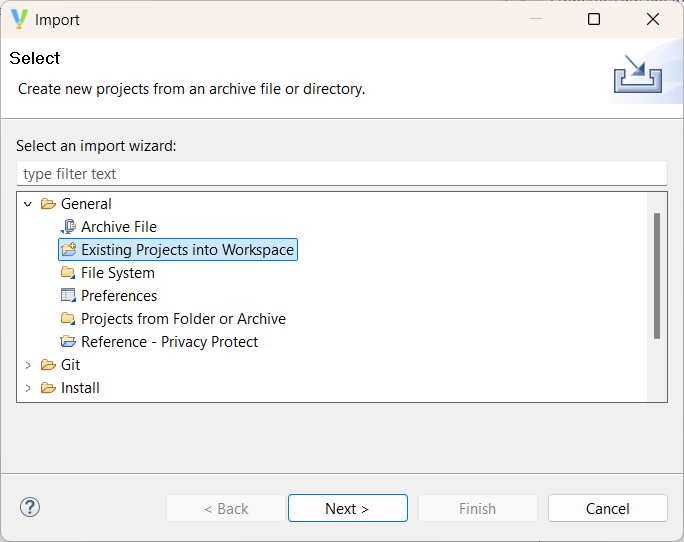
Click the Browse button next to the Select archive file field.
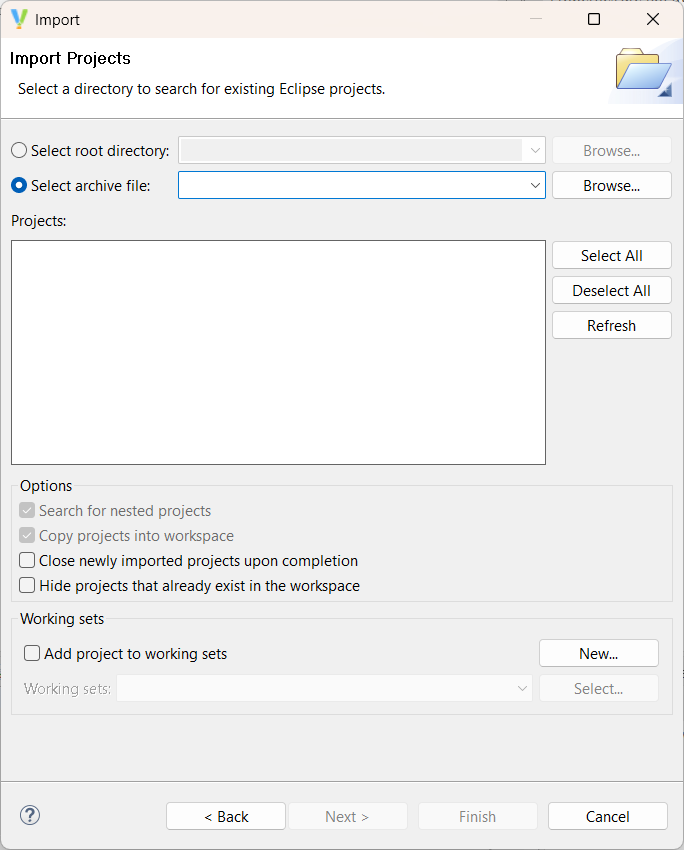
Browse and select a ZIP file, directory, or other compressed file that contains one or more Designer projects.
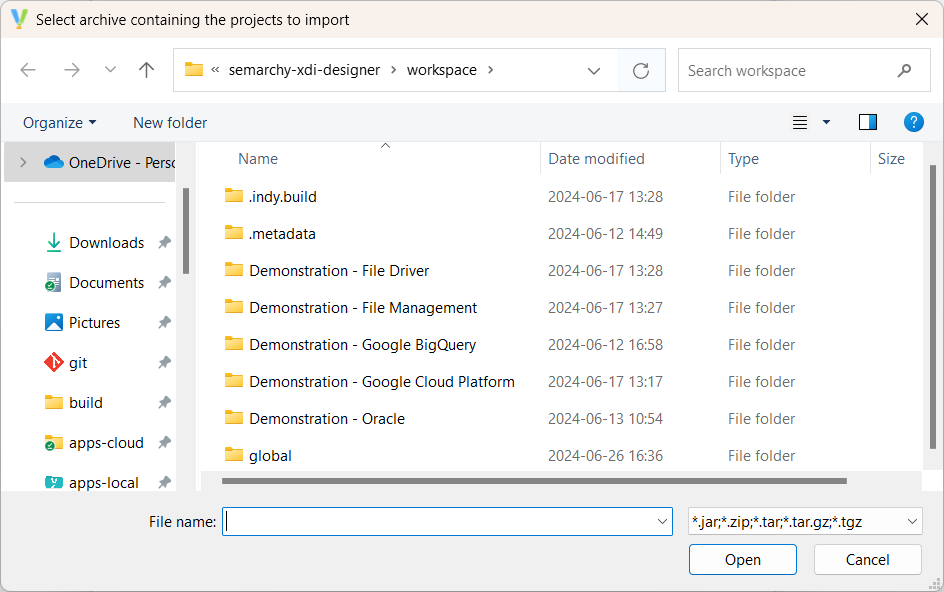
The text field populates, and a list of projects appears in the Import dialog. Select the projects that you want to import from the list.
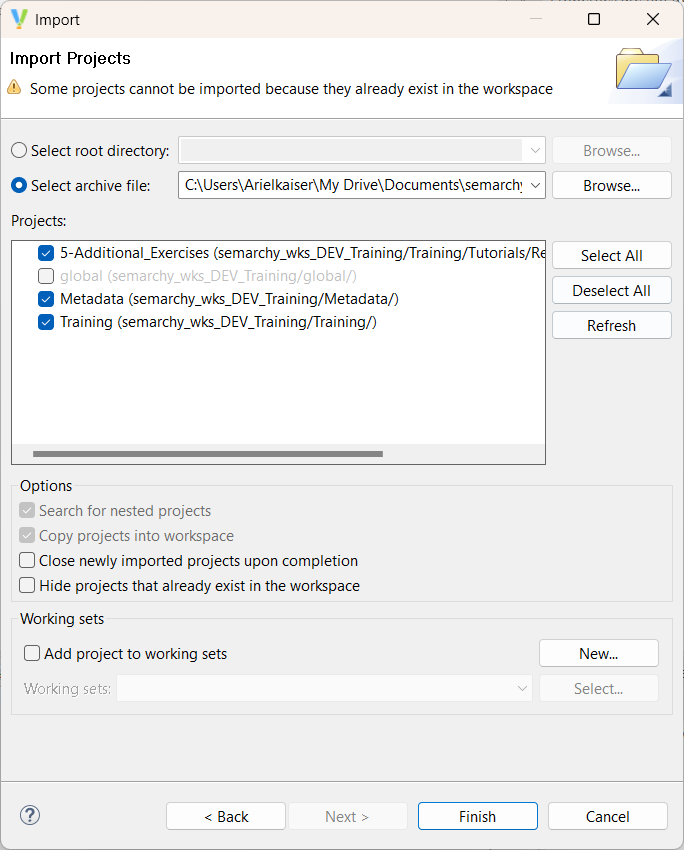
Click on Finish. Your project appears in your Designer workspace.