Connect to SAP
After you have finished setting up your environment, Semarchy xDI, and SAP, you can start working with SAP in xDI Designer.
Create a module
Open xDI Designer, and go to the module manager. Create a new module of type SAP.
SAP modules require official SAP libraries to work. Find the third-party libraries you set aside for Semarchy xDI, and add them to the module. The libraries you add depend on your operating system:
-
sapjco3.dllfor Windows -
libsapjco3.soorsapjco3.sofor Linux and macOS -
sapjco3.jarandsapidoc3.jarfor all operating systems
Finish creating the module, and continue to set up metadata.
Create metadata
-
Create or open a project in xDI Designer.
-
From the File menu or the project folder context menu, select New > Metadata. The metadata wizard opens.
-
In the New Metadata wizard, select SAP, and click Next.
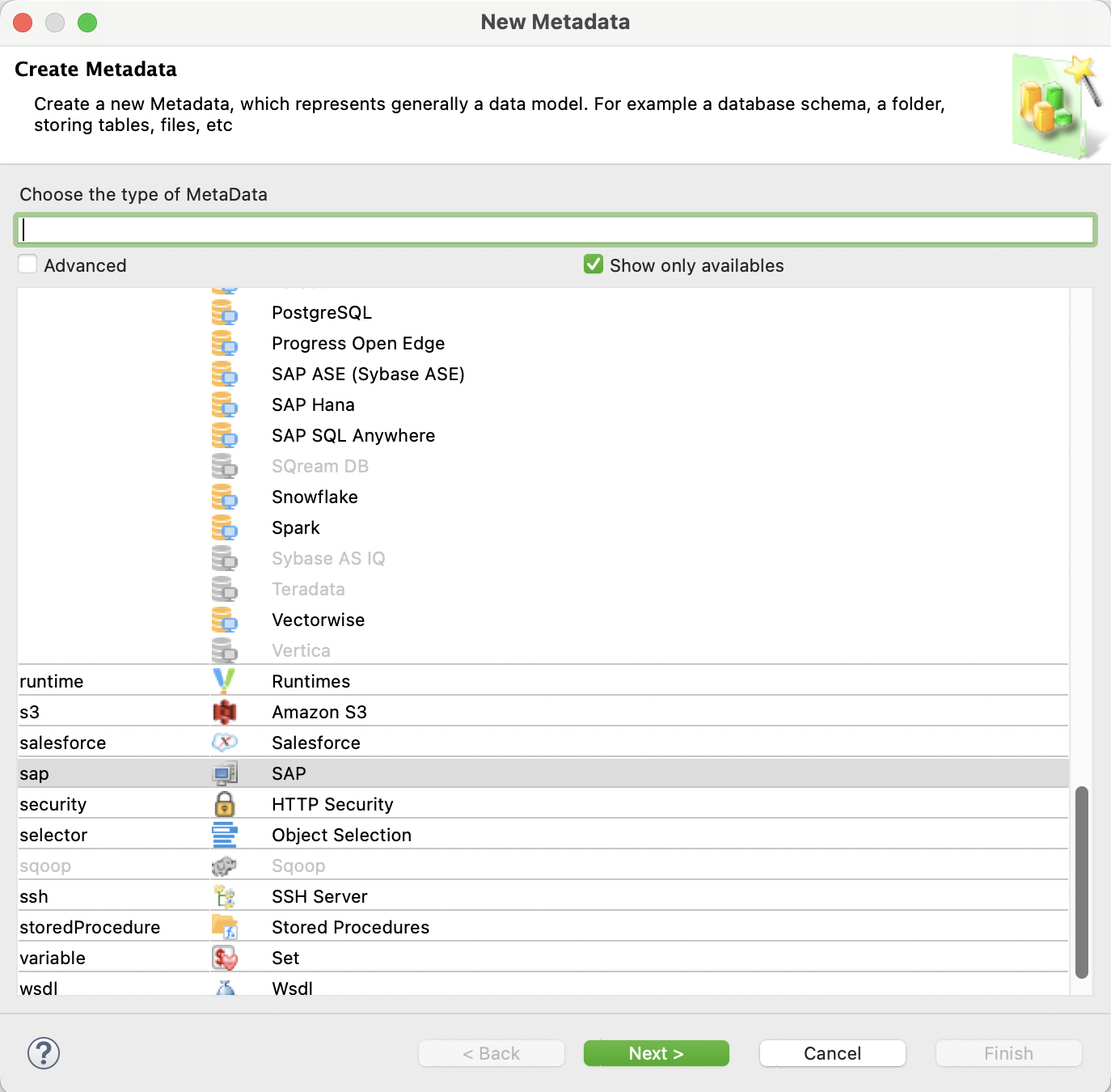
-
Give your metadata a name, and click Next.
-
Select the SAP module you created previously, and Finish.
xDI Designer opens the metadata object in the background, and the server wizard dialog opens.
Reverse-engineer SAP data
-
In the server wizard, in the Connection page, enter the connection properties and click Next.
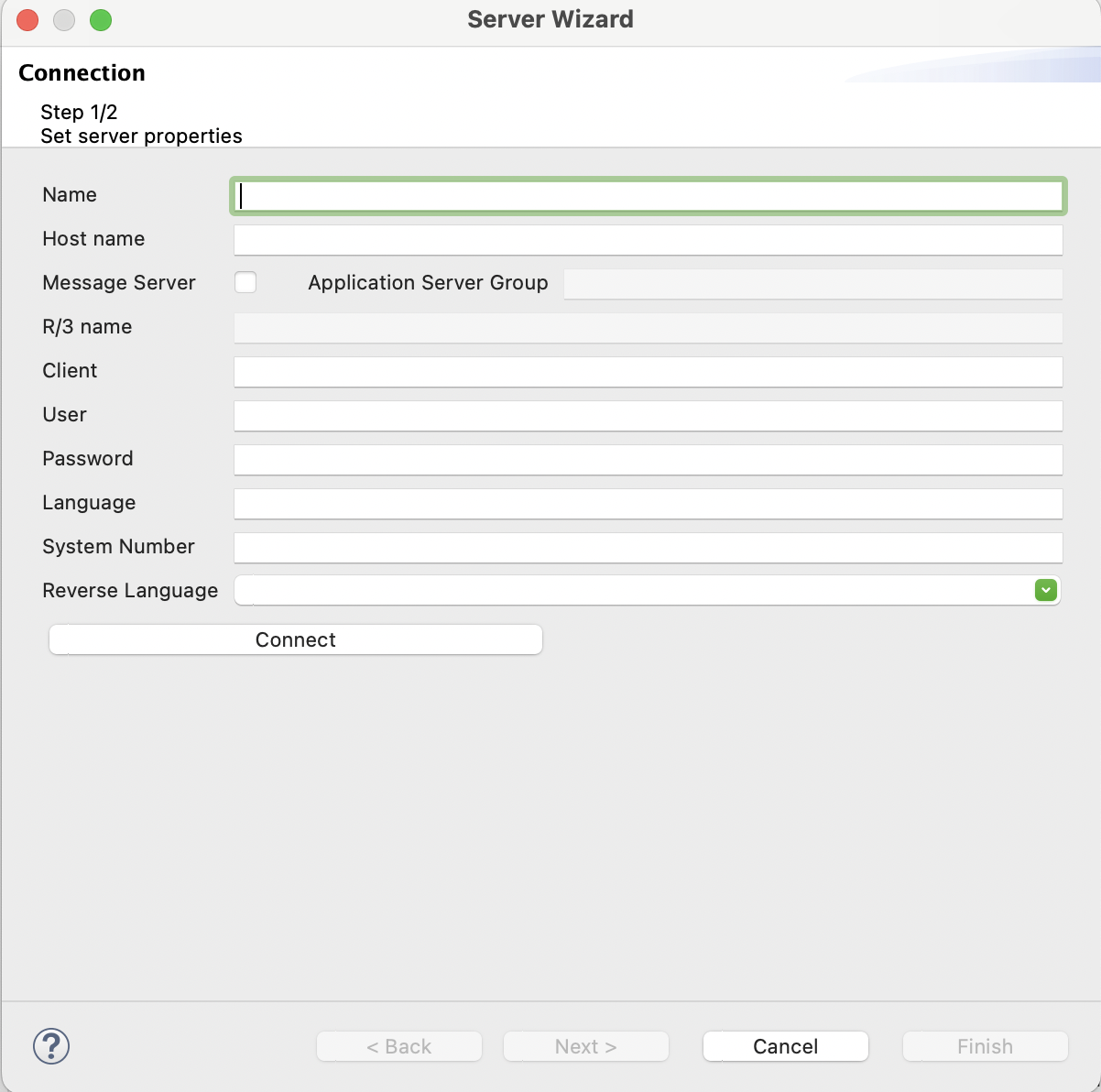
-
In the Reverse page, click on the Refresh button, and wait for Designer to retrieve objects from SAP.
-
Select the SAP objects that you want to reverse-engineer. You can use the following SAP objects in Designer:
-
Tables: classic database tables storing SAP data.
-
IDocs: documents.
-
BAPIs/RFCs: services available to external systems for integration.
-
DataSources: read-only structured data intended for reporting purposes.

-
-
Click Finish. The metadata is ready to use.
You can also access connection information from the metadata object properties, from its context menu.
|
Connecting to SAP may show many elements to reverse-engineer. To make your metadata object easier to navigate, only reverse-engineer the elements you plan to use. You can always add more elements later. |
Next steps
When your metadata is ready, you can start using SAP in integrated flows. See the the SAP usage examples for more information.