| This is documentation for Semarchy xDI 2024.3, which is no longer supported. For more information, see our Global Support and Maintenance Policy. |
Getting started with Google BigQuery
This page contains information to help you get started with Google BigQuery in Semarchy xDI.
Prerequisites
Google Cloud project metadata
Projects using Google BigQuery require access credentials.
You must create a Google Cloud Project Metadata, and configure it with Google Cloud platform credentials to connect to Google BigQuery.
Account permissions
In order for your Google BigQuery project to work correctly, the account you specify in the Google Cloud Project Metadata needs the bigquery.jobs.create permission. This permission is set within the Google Cloud platform.
The Google Cloud platform has three predefined Identity and Access Management (IAM) roles that include the permissions you need in order to run a job:
-
roles/bigquery.user -
roles/bigquery.jobUser -
roles/bigquery.admin
For more information on permissions, as well as custom IAM roles, see Introduction to BigQuery jobs on the Google Cloud website.
Google Cloud Storage metadata
Google BigQuery uses Google Cloud Storage as a place to store temporary files and optimize data loading.
It is recommended to define this temporary location by creating a Google Cloud Storage Metadata.
Connect to your data
Create the metadata
To create a Google BigQuery Metadata, launch the Metadata creation wizard, select the Google BigQuery Metadata in the list and follow the wizard.
The wizard will ask you to choose the credentials to use, with a list of all credentials defined in your workspace. If the list is empty, make sure the prerequisites have been set up correctly.

Select the credentials, and click next.
You can customize the URL with optional parameters. Afterwards, click Connect.

On the next page, click Refresh Values on the Catalog Name, then select the Google Project from the list.
Click Refresh Values onto the Schema Name and select the Google BigQuery dataset to reverse-engineer from the list.
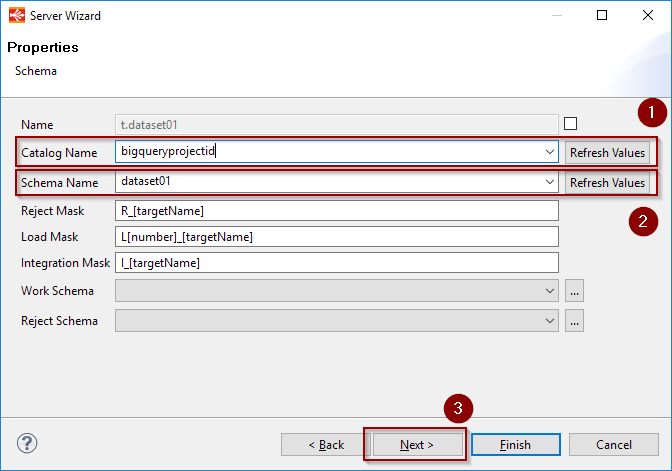
Click next, click Refresh to list the tables and select the ones to reverse-engineer.
Finally, click the Finish button. The tables will be reverse-engineered in the Metadata.
JDBC parameters
The JDBC URL to Google BigQuery supports optional parameters in standard URL query string syntax, like in the following example:
jdbc:semarchy:bigquery?backendErrorRetryNumber=2&backendErrorRetryDelay=1000The following parameters are supported:
| Parameter | Description |
|---|---|
backendErrorRetryNumber |
The number of times to retry a query when a An undefined parameter is equivalent to no retries. |
backendErrorRetryDelay |
Delay in milliseconds to wait between each retry. |
internalErrorRetryNumber |
The number of times to retry a query when an An undefined parameter is equivalent to no retries. |
internalErrorRetryDelay |
Delay in milliseconds to wait between each retry. |
tableUnavailableErrorRetryNumber |
The number of times to retry a query when a An undefined parameter is equivalent to no retries. |
TableUnavailableErrorRetryDelay |
Delay in milliseconds to wait between each retry. |
quotaExceededErrorRetryNumber |
The number of times to retry a query when a An undefined parameter is equivalent to no retries. |
quotaExceededErrorRetryDelay |
Delay in milliseconds to wait between each retry. |
jobsLocation |
The location used for job operations. For example |
connectionTimeout |
Timeout in milliseconds to establish a connection. |
readTimeout |
Timeout in milliseconds to read data from an established connection. |
You can also add the parameters as standalone properties under the top-level BigQuery metadata node.
Define the cloud storage link
For performance purposes, Semarchy xDI is using Cloud Storage to optimize the data loading on Google BigQuery
Drag-and-drop or select your previously created Google Cloud Storage Metadata inside the related property.
Choose a bucket or a folder, depending on your preferred organization.
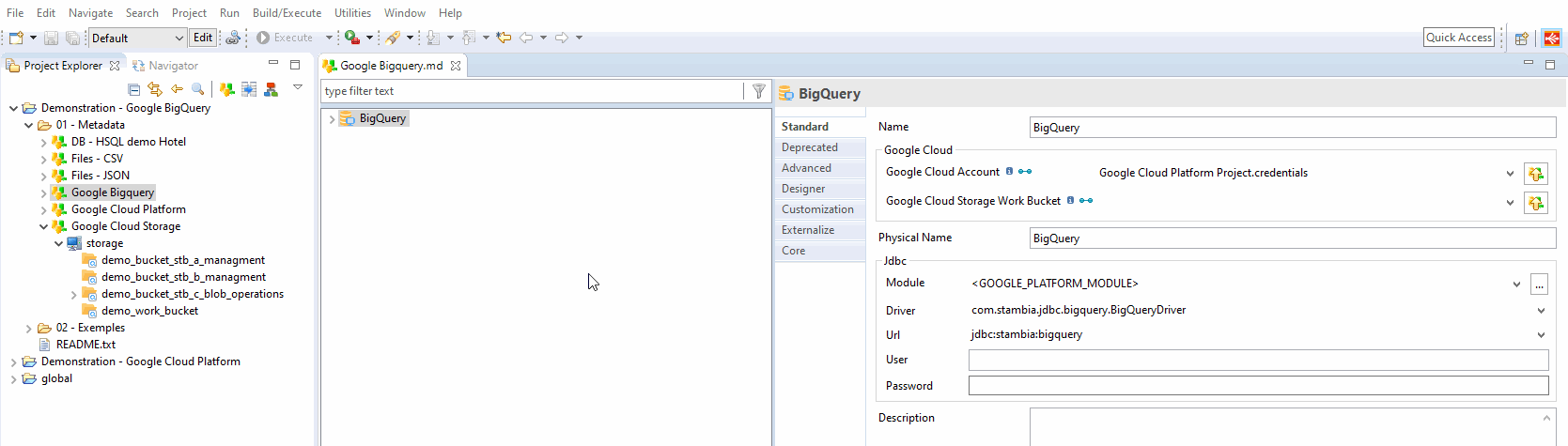
| This bucker/folder will be used as the temporary location when necessary, to optimize data loading into Google BigQuery. |
Create your first mappings
Below are some examples of Google BigQuery usages in Mappings and Processes.
Example of Mapping loading data from an HSQL database to a Google BigQuery table

Example of Mapping loading data from multiple BigQuery tables with joins to an HSQL table

Cloud storage mode
When integrating data into Google BigQuery, data may be going through Google Cloud Storage for performance purposes.
Depending on the amount of data sent and network quality, for instance, different methods are available in Templates to have better performances.:
-
stream: Data is streamed directly in the Google Storage Bucket.
-
localfile: Data is first exported to a local temporary file, which is then sent to the defined Google Storage Bucket. This method should be preferred for large sets of data.
The storage method is defined on the Template:

Sample project
The Google BigQuery component is distributed with sample projects that contain various examples and files. Use these projects to better understand how the component works, and to get a head start on implementing it in your projects.
Refer to Install components in Semarchy xDI Designer to learn about importing sample projects.