| This is documentation for Semarchy xDI 2024.3, which is no longer supported. For more information, see our Global Support and Maintenance Policy. |
Manage Package Manager versions
A Package Manager is a versioned container for deliveries sources to build and deploy.
Overview
Each Package Manager defined in a delivery project has its lifecycle and versions that change over time.
A Package Manager Version corresponds to a consistent set of sources deployed together to environments.
The following table illustrates the concept of Package Manager Version. Each version contains different sets of sources.
| Package Manager Version | Sources contained in the version |
|---|---|
Version 1.0 |
Process_A |
Version 1.1 |
Process_A, Process_B |
Version 1.2 |
Process_A, Process_B_updated |
Version 2.0 |
Process_C |
Create a package manager version
To create a package manager version:
-
In the Navigator view, expand the Delivery Projects node, then expand the delivery project.
-
Double-click the name of the package manager you want to edit.
The Package Manager editor opens. In this editor’s table, each Package Manager Version appears as a row in the table and each column corresponds to an Environment into which the package manager version can be deployed. -
Click the Add Version button in the table’s toolbar.
-
Enter a Name for the package editor version. That name is automatically generated.
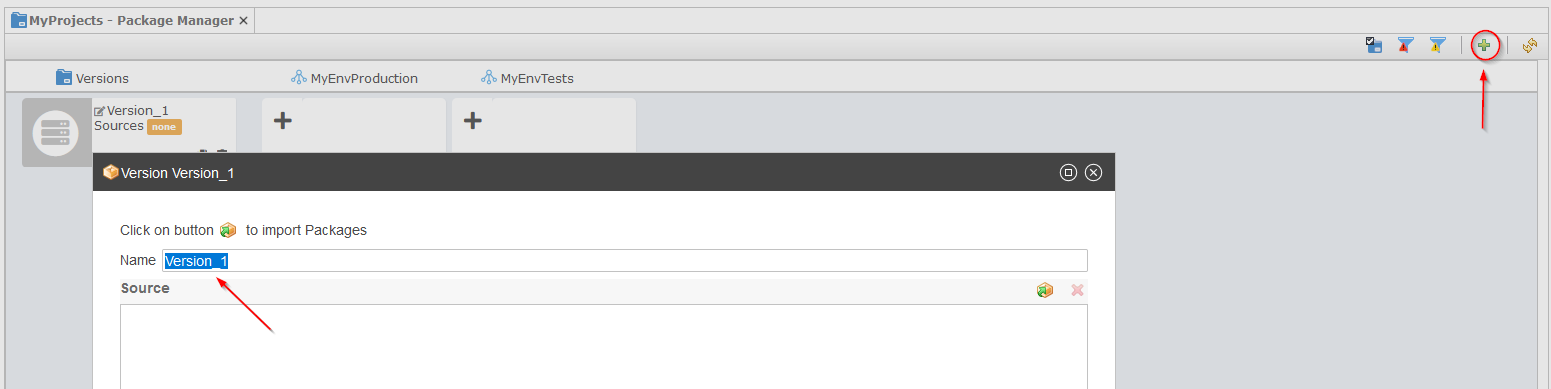
-
Import sources in the version:
-
Click the
 Import Packages button in the list of Sources to import sources to the version.
Import Packages button in the list of Sources to import sources to the version. -
In the Import Packages dialog, click the Add button to select a source package archive generated with xDI Designer or drop that file on the dialog.
-
Repeat the previous operations for all your sources, and then click OK
-
Manage sources in a version
You can manage sources existing package manager version:
-
Import new or replacement sources
-
Delete existing sources
Import sources
To import new sources or to update existing ones in a version:
-
In the Navigator view, expand the Delivery Projects node, then expand the delivery project.
-
Double-click the name of the package manager you want to edit.
The Package Manager editor opens. -
Double-click the version in the package editor.
-
Import sources in the version:
-
Click the
 Import Packages button in the list of Sources to import sources to the version.
Import Packages button in the list of Sources to import sources to the version. -
In the Import Packages dialog, click the Add button to select a source package archive generated with xDI Designer or drop that file on the dialog.
-
Repeat the previous operations for all your sources, and then click OK
-
| When importing sources xDI Analytics automatically checks the consistency of the version with the deployments. Warning or error indicators appear on the deployment cards to indicate possible issues. |
Duplicate an existing version
You can create a copy of an existing package manager version by clicking the Duplicate button on the package manager version card in the package manager editor.
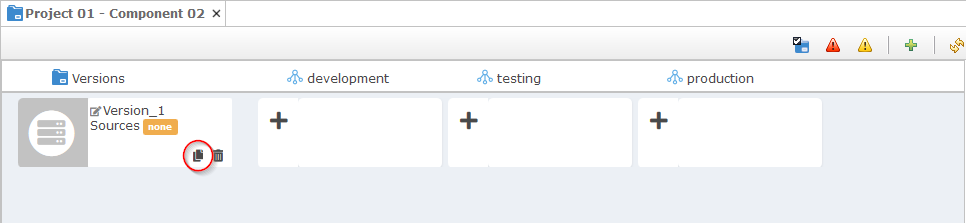
This action creates a new version with an automatically computed name, with the same sources as the duplicated version.